Downloading AccuView App on Your Devices
Access your streaming content on any of the devices below.
Notice
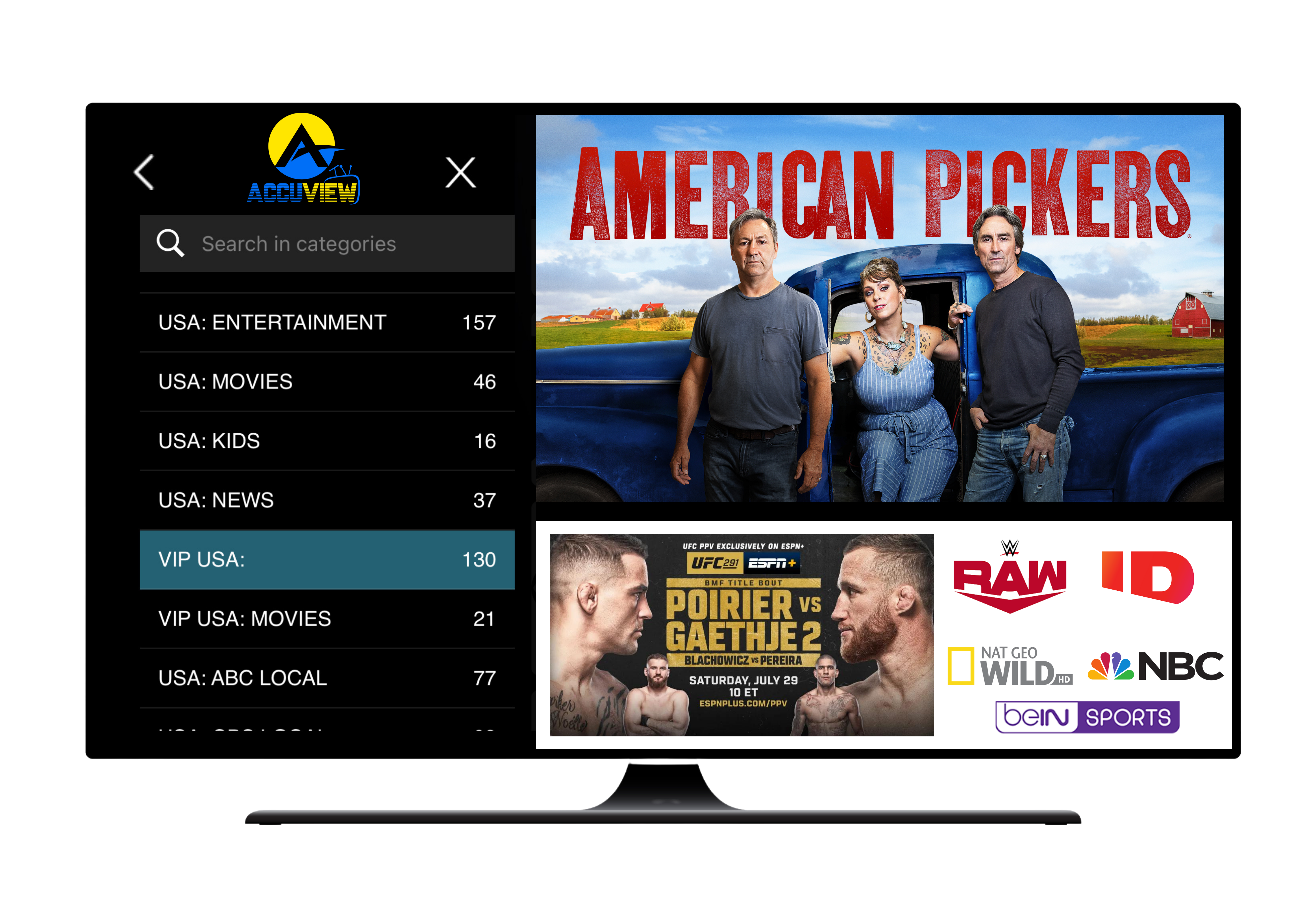
Become an Affiliate
How to Activate ?
In Chrome, Explorer, Firefox and many other web browsers visit http://accuview.tv to view in your internet web browser!
Make sure to use the Login Credentials we emailed you after your subscription was confirmed (can take a few hours). DO NOT USE your account username and password you created during ordering process to access your account.
To download and install the AccuViewTV Player App on an Amazon Firestick and FireTV device you will need access to your Amazon account and know you email and password to access. If you do not already have an account, you can create a FREE Amazon account at the beginning of your Firestick set up process.
- 1. Using your home button on the Fire remote go to Settings > My Fire TV (Device) > Developer Options and turn ON the setting for Trusting Unknown Sources and turn ON ADB Debugging (it is default set to “off”).
- 2. For this next step you will need an app called DOWNLOADER. Go back to your home screen. Click on the magnifying glass to search. Search for the app DOWNLOADER.
- 3. Click on it, click INSTALL and then OPEN.
- 4. Go to SETTINGS (left menu) and make sure JAVASCRIPT has been ENABALED.
- 5. From this DOWNLOADER Screen, type in the URL http://bit.ly/accuview301 (case sensitive). It will start to download the AccuViewTV App. Move the Red Circle to middle of screen (right under “No Preview Available”) and click on Download (ignore dropbox attempts to login, download and login etc. at the top). Click to install the application on your device and start when prompted. You can open it from those prompts.
- 6. Prompts will ask you to enter your LOGIN details.
After Install find the AccuViewTV App on your Fire Stick, it’s located on the HOME screen, under “Your Apps & Games”. If it doesn’t show up there, click “See All” at the end of the list. It’ll be there listed in alphabetical order. Once you’ve used the app for a bit then it’ll pop up in your “RECENT” menu on the Home Screen of your Firestick. You can move to front by clicking on the three line in the upper right-hand corner select “Move to Front”
Once you’ve opened the AccuViewTV App you will click on LIVE to load channels and insert TV Guide EPG (Electronic Program Guide). General Settings in AccuView APP time default is 12hr or change to 24hr for military time. Our custom robust software player is the default player.
You can download the AccuViewTV App by going to http://bit.ly/accuview301
- 1. Click on blue DOWNLOAD button (middle of screen) shows “No Preview Available” (ignore dropbox attempt to log you into dropbox, download and login etc. at the top).
- 2. Click to install the application on your device and start when prompted. You can open it from those prompts.
- 3. Enter your Login Details – Any Name, Username and Password click ADD USER
We use a third-party app to access our AccuViewTV on Apple devices.
- 1. Open the App Store and search for “IPTV-Smarters Player Lite” (purple logo)
- 2. Tap “GET” to download and install it.
- 3. Enter a Name (any name), Your Username, Your Password and then http://iptv.hostingsystem.xyz:83
- 4. Hit log in and then tap on your name (the one you entered on the log in screen).
- 5. Click LIVE to start watching! **We Do Not Recomend Upgrading to Remove Ads"
If you have a support question, review FAQ, reach out to your referrer or TEXT SUPPORT. We will answer your questions ASAP.
Before you start, make sure that your smartphone, computer and Chromecast are connected to the same Wi-Fi network.
On an Android smartphone or tablet:
- 1. Download “Google Home App” from the Play Store
- 2. Click on Settings
- 3. Click on Mirror Device
- 4. Click to Cast
Via Chrome Web Browser:
- 1. Go to http://accuview.tv in Chrome and click on Settings
- 2. Click on Cast
- 3. Select your Chromecast Device and start watching